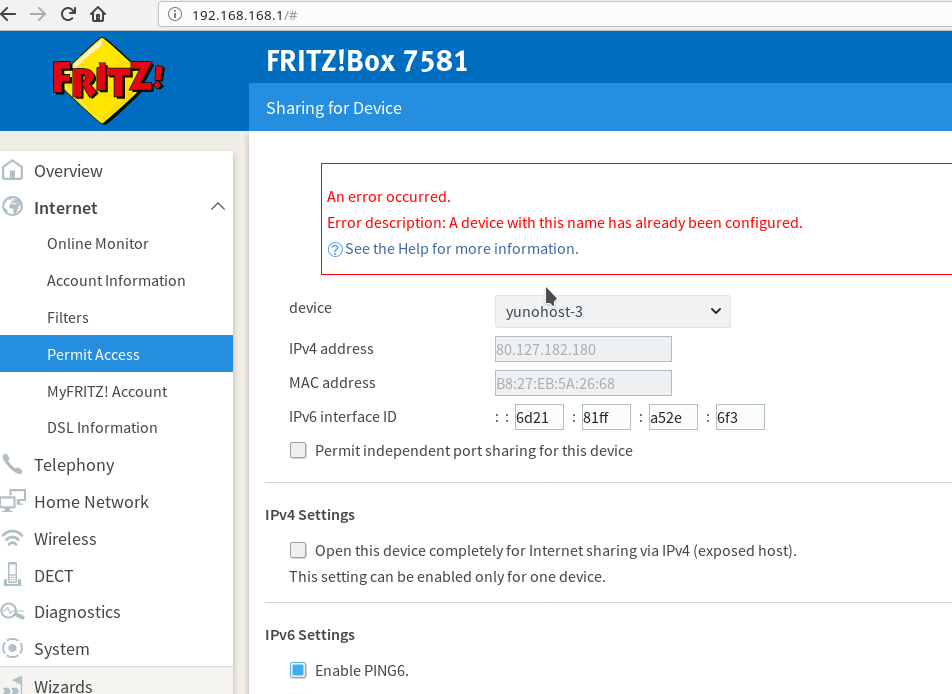The result of part I was being able to find users on the same system. Nice, but not the goal. Over the past weeks I spent some evenings glancing over the problem, hoping to read a post with a nice oneliner as a solution. No such luck.
Today I spent more time than I hoped, but did find part of the solution. The result is now that the webfinger testtool returns a result:
https://webfinger.net/lookup/?resource=wbk%40online.osba.nl
returns
Request log
18:20:13 Looking up WebFinger data for acct:wbk@online.osba.nl
18:20:13 GET https://online.osba.nl/.well-known/webfinger?resource=acct%3Awbk%40online.osba.nl
JSON Resource Descriptor (JRD)
{
"subject": "acct:wbk@online.osba.nl",
"links": [
{
"rel": "self",
"type": "application/activity+json",
"href": "http://online.osba.nl/nextcloud/nextcloud/index.php/apps/social/@wbk"
},
{
"rel": "http://ostatus.org/schema/1.0/subscribe"
}
]
}
It used to return an error, 404, not found.
More details are at the Yunohost forum, but the important bit is the configuration and where to put it. The config file is the Nginx-configuration at
/etc/nginx/conf.d/online.osba.nl.conf
There are two servers defined, one on port 80 and one on port 443. The first one had a preconfigured redirect, while there was none in the secure section. That was strange, but it didn’t raise any alarms with me. It turns out that the redirect has to be available over TSL as well, and that it has to be a combined redirect/rewrite.
- Redirect, because it is forwarded from .well-known/webfinger to nextcloud/public.php?service=webfinger.
- Rewrite, because it is to be rewritten from webfinger?resource=acct%3Awbk%40online.osba.nl to public.php?service=webfinger&resource=acct%3Awbk%40online.osba.nl .
The combined stanza looks like:
location = /.well-known/webfinger {
rewrite ^ https://online.osba.nl/nextcloud/public.php?service=webfinger&$1 last; # $1 will use the first parameter (?resource=…)
}Put this bit between the include-stanza’s and the log-definitions.
Even though the test at webfinger.org succeeds, I have no such succes when contacting this Nextcloud from a Nextcloud on another Yunohost.
To be continued…