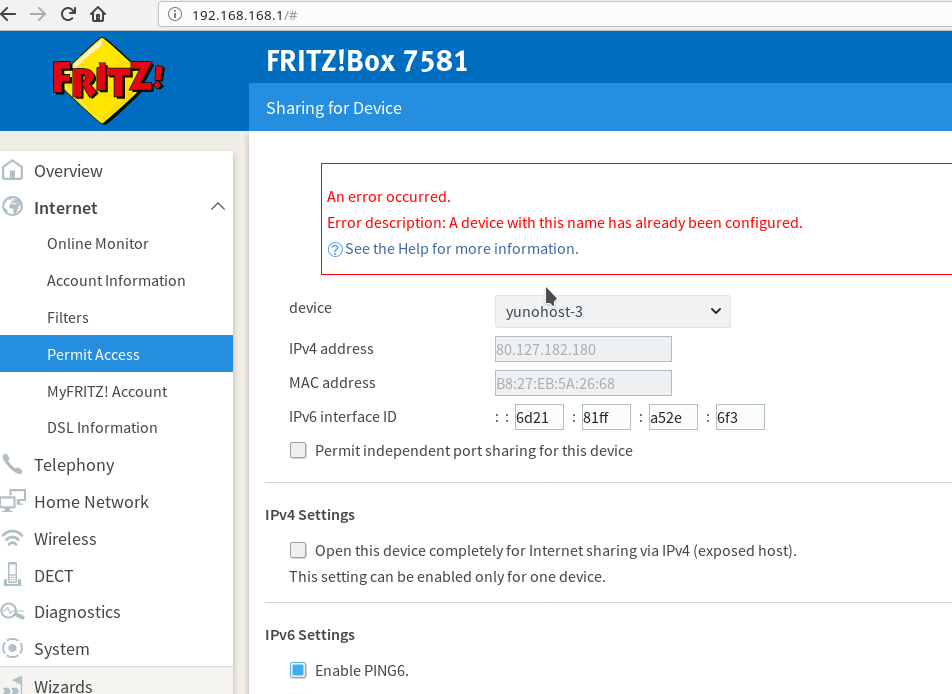For my birthday I got parts for a new server/NAS, complete up to a 1-TB-SSD. After adding some HDD’s that where not in use elsewhere, the hardware is like:
- Intel J5005, 4 single thread cores at 2GHz, give or take
- 32GB of DDR4 memory
- 1 TB of SSD storage
- 11 TB of spinning storage, spread over
- 6TB SMR
- 4TB SMR
- 1TB regular PMR
- 1GBit ethernet
- 1 PCIe 2x connection
The total box should run at 5W or less when idle, with HDD’s powered spinned down. At boot, when the disks spin up, peak usage could hit 100W, while active use with spinning disks should cost about 20W.
All is powered by a 90W power brick and a 120W PicoPSU; no software is installed yet, so actual measurements have to wait.
The server comes just in time: the current home server is running out of both disk space and SATA ports. The NAS will have multiple roles:
- Provide space for photos and videos;
- Provide a backup target for laptops;
- Replace a host of ARM-powered Yunohosts
- Provide reverse proxying for Yunohosts that will not get virtualized and Yunohosts that are in the household temporarily (while being installed or while waiting for an appointment with the host-household)
- Domotica-related things (suse.AI, sensors, remote switching), VPN, firewall, the list goes on!
I am somewhat nervous about running backups and web servers on the same hardware, but after playing with virtualization ‘on premise’ and at hosting providers, I feel confident it is a viable combination.
As the NAS is a step up from the old one memory wise, virtualization should run fine. Still, 32GB is not a huge amount, so my first thoughts went to LXC and Docker. After diving into stories of others’ installations, I found Proxmox.
There are some caveats; the advanced options of the Debian installer are not available (option: install Debian, add Proxmox), being bound to the decisions the Proxmox team makes with regard to development of the platform and, unhelpful enough: root-login needs to be enabled.
Most things I read about Proxmox are positive. Management of storage space is flexible, LXC hosts and VM’s are easily managed and there is a large community. It goes without saying that the platform is Free/Libre Open Source software. All in all, the benefits made me prepare an installation medium.
Not knowing exactly what I want, what I need and what the result will be in the long run (software maintenance, storage options), made the installation less than straightforward.